python实现桌面图标信息的获取
要实现桌面图标的移动,我的想法是用python模拟鼠标点击来移动,可是怎么获得桌面各个图标的坐标,以及他们所代表的实际意义呢(比如知道某个图标是微信图标),因为之后需要根据它的不同名称来移动到不同的位置。
先实现截图,然后再用ocr,最后再使用pyuserinput
- 这有个类似的问题, 你可以参考下: https://ask.csdn.net/questions/7533891
- 这篇博客也不错, 你可以看下python 熔断器,限流器,实现服务的熔断和限流,也可以应用与其他场景的函数超时处理和异常错误处理。
- 你还可以看下python参考手册中的 python- 默认交互式解释器的替代品
- 除此之外, 这篇博客: 用Python写一个中英动态翻译软件中的 无聊的时候刷抖音发现了一个好玩的,论文文献翻译器,可以实时的翻译内容,具体是这么个功能,看着还不错。用python来实现一下类似功能。 部分也许能够解决你的问题, 你可以仔细阅读以下内容或跳转源博客中阅读:
软件实现:
软件通过实时检测剪切板的内容来实现实时翻译
用的是百度基础翻译api,当然可以注册有道云的翻译api(翻译效果不错),不过只提供50块钱的翻译量(也不少。。。),我们加上tk可视化库来完成软件的大体功能。- 注册百度账号
- 注册为百度翻译者个人用户
- 下载Python-demo
- 导入个人密钥
- 动态获取剪切板内容
- 实现翻译功能
百度api注册网址:http://fanyi-api.baidu.com/api/trans/product/prodinfo

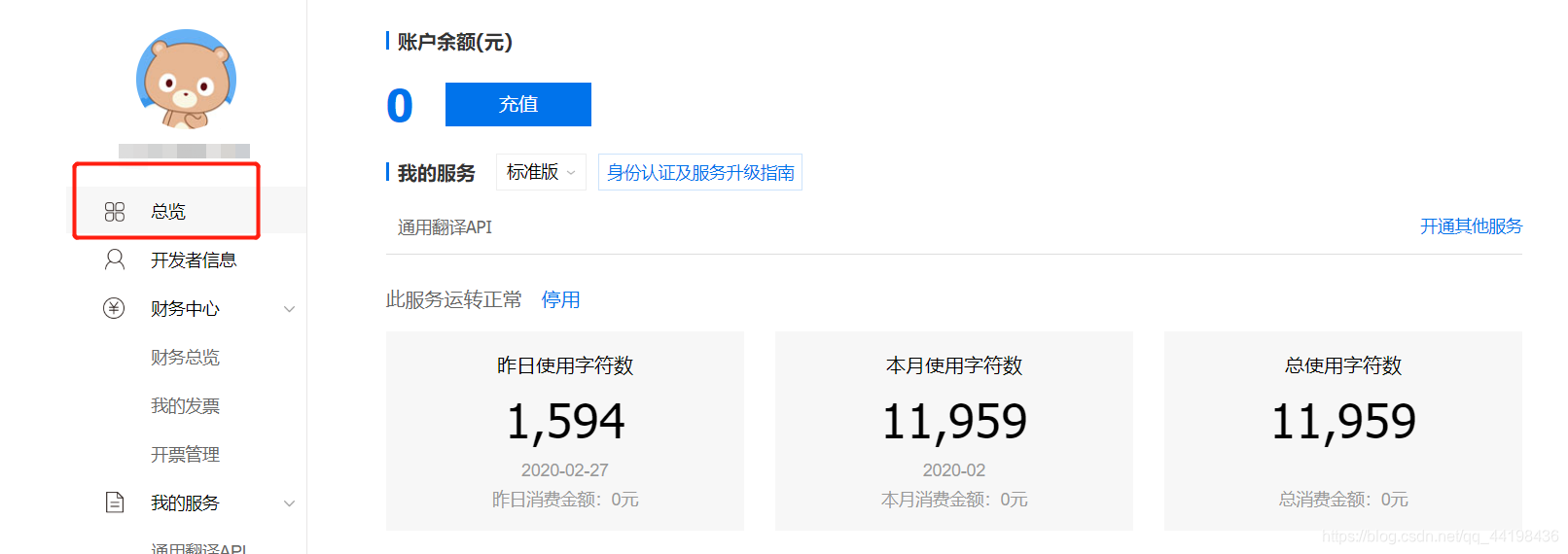
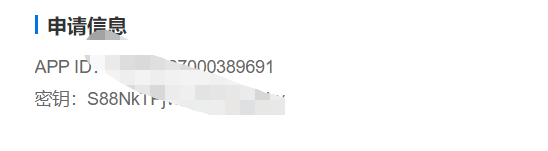
点击总览 下方有申请信息 里面有app id 和密钥
然后上代码:import http.client import hashlib import urllib import random import json from tkinter import * import win32clipboard,time import threading #百度翻译api def translate(fromLang,toLang,q): appid = '**********' # 填写你的appid secretKey = '**********' # 填写你的密钥 httpClient = None myurl = '/api/trans/vip/translate' fromLang = fromLang #原文语种 toLang = toLang #译文语种 salt = random.randint(32768, 65536) q= q sign = appid + q + str(salt) + secretKey sign = hashlib.md5(sign.encode()).hexdigest() myurl = myurl + '?appid=' + appid + '&q=' + urllib.parse.quote(q) + '&from=' + fromLang + '&to=' + toLang + '&salt=' + str( salt) + '&sign=' + sign try: httpClient = http.client.HTTPConnection('api.fanyi.baidu.com') httpClient.request('GET', myurl) # response是HTTPResponse对象 response = httpClient.getresponse() result_all = response.read().decode("utf-8") result = json.loads(result_all) return result['trans_result'][0]['dst'] except Exception as e: print (e) finally: if httpClient: httpClient.close()获取和设置剪切板内容:
#获取剪切板输入 def clipboard_get(): win32clipboard.OpenClipboard() data = win32clipboard.GetClipboardData() win32clipboard.CloseClipboard() return data #设置剪切板输入 def clipboard_set(data): win32clipboard.OpenClipboard() win32clipboard.EmptyClipboard() win32clipboard.SetClipboardData(win32clipboard.CF_UNICODETEXT, data) win32clipboard.CloseClipboard()主程序:
#主函数 def newmain(fromlang,to): ''' fromlang:翻译源 to:翻译目标 ''' while 1: data=clipboard_get() if flag !='out': if data !='404': if data !='': target=translate(fromlang,to,data) fromres.set(data) result.set(target) clipboard_set('404') else: #print('不可为空') pass else: #print('暂无数据') time.sleep(2) else: print('退出') break全部代码:
#百度通用翻译API,不包含词典、tts语音合成等资源,如有相关需求请联系translate_api@baidu.com # coding=utf-8 import http.client import hashlib import urllib import random import json from tkinter import * import win32clipboard,time import threading #百度翻译api def translate(fromLang,toLang,q): appid = '******' # 填写你的appid secretKey = '*****' # 填写你的密钥 httpClient = None myurl = '/api/trans/vip/translate' fromLang = fromLang #原文语种 toLang = toLang #译文语种 salt = random.randint(32768, 65536) q= q sign = appid + q + str(salt) + secretKey sign = hashlib.md5(sign.encode()).hexdigest() myurl = myurl + '?appid=' + appid + '&q=' + urllib.parse.quote(q) + '&from=' + fromLang + '&to=' + toLang + '&salt=' + str( salt) + '&sign=' + sign try: httpClient = http.client.HTTPConnection('api.fanyi.baidu.com') httpClient.request('GET', myurl) # response是HTTPResponse对象 response = httpClient.getresponse() result_all = response.read().decode("utf-8") result = json.loads(result_all) return result['trans_result'][0]['dst'] except Exception as e: print (e) finally: if httpClient: httpClient.close() #获取剪切板输入 def clipboard_get(): win32clipboard.OpenClipboard() data = win32clipboard.GetClipboardData() win32clipboard.CloseClipboard() return data #设置剪切板输入 def clipboard_set(data): """设置剪贴板数据""" win32clipboard.OpenClipboard() win32clipboard.EmptyClipboard() win32clipboard.SetClipboardData(win32clipboard.CF_UNICODETEXT, data) win32clipboard.CloseClipboard() #主函数 def newmain(fromlang,to): ''' fromlang:翻译源 to:翻译目标 ''' while 1: data=clipboard_get() if flag !='out': if data !='404': if data !='': target=translate(fromlang,to,data) fromres.set(data) result.set(target) clipboard_set('404') else: #print('不可为空') pass else: #print('暂无数据') time.sleep(2) else: print('退出') break #汉译英 可调整翻译语言 参见百度api文档 def thread_zhToEn(): t1=threading.Thread(target=newmain,args=('zh','en')) t1.start() #英翻汉 def thread_EhToZn(): t2=threading.Thread(target=newmain,args=('en','zh')) t2.start() if __name__ == '__main__': ''' flag:由于threading没有提供杀死线程,所以设置一个标识来结束函数 为防止tk卡死需要引入线程来完成翻译功能 ''' flag='1' app=Tk() app.title('翻译程序 author:liubingzhe') app.geometry('800x600') fromres=StringVar() result=StringVar() button_run=Button(app,text='汉译英',command=thread_zhToEn,width=800).pack() button_run=Button(app,text='英译汉',command=thread_EhToZn,width=800).pack() Label=Label(app,text='请退出后切换翻译模式').pack() w = Message(app,textvariable=fromres,aspect=200,font=('微软雅黑','11')).pack() w1 = Message(app,textvariable=result,aspect=200,font=('微软雅黑','11')).pack() app.mainloop() flag='out'通过Ctrl-C复制内容,软件每隔两秒获取一次剪切板内容,通过调用百度翻译api来实现动态翻译,点击上方汉译英或英译汉来开启功能。
每隔两秒是为了防止剪切板接口由于频繁读取报错,不会影响软件体验。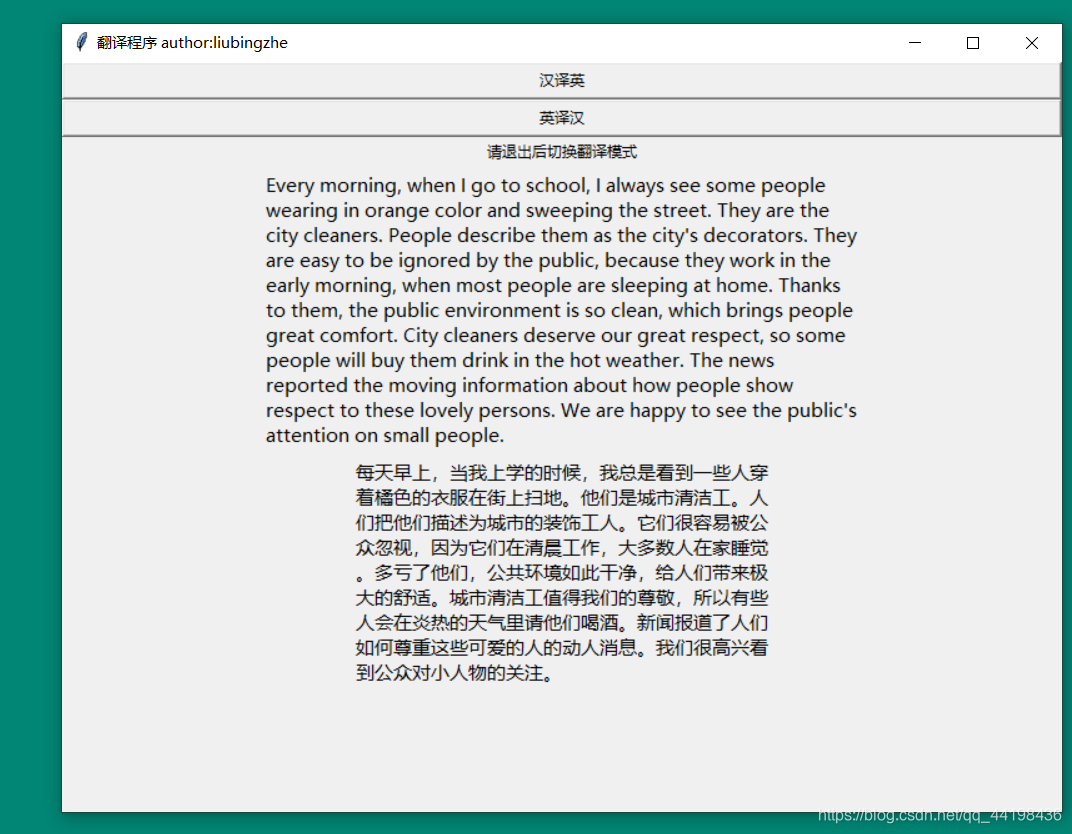
可以调整message的aspect参数来调整显示的样式
当然也可以设定为固定值width来更好的优化显示效果
没有怎么优化,基本就是这个样子了w = Message(app,textvariable=fromres,width=700,font=('微软雅黑','11')).pack() w1 = Message(app,textvariable=result,width=700,font=('微软雅黑','11')).pack()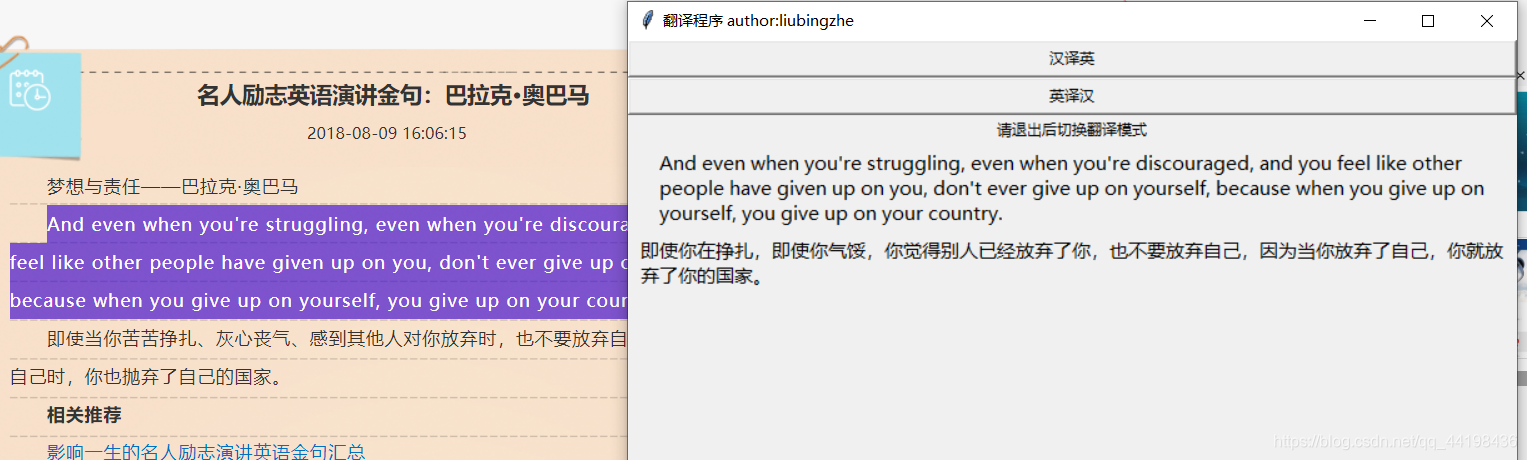
将其用pyinstaller打包做成桌面软件就可以啦.- 您还可以看一下 jeevan老师的Python量化交易,大操手量化投资系列课程之内功修炼篇课程中的 基础编程之股票行情构造小节, 巩固相关知识点
- 以下回答由chatgpt基于相关博客总结生成:
问题回答
要使用Python获取桌面图标的坐标和识别它们的实际意义,需要使用操作系统相关的API或库来实现。目前没有直接在Python中获取桌面图标信息的内置功能,因此需要借助第三方库来实现,下面是一个可能的解决方案:
1. 获取桌面图标的坐标
由于不同操作系统的桌面图标布局方式不同,因此需要使用不同的方法来获取图标的坐标。
Windows操作系统:可以使用WinAPI来获取桌面图标的坐标。具体步骤如下:
- 导入
ctypes库。 - 使用
ctypes.windll.shell32.SHGetDesktopFolder函数获取桌面文件夹的PIDL(可识别的标识符列表)。 - 使用
ctypes.windll.shell32.SHGetDesktopFolder函数获取桌面对象。 - 使用桌面对象的
EnumObjects方法获取桌面上的所有对象,包括图标。 - 遍历每个对象,使用
GetDisplayNameOf方法获取每个对象的文件路径,并使用GetUIObjectOf方法获取对象的图标位置。 - 将获取到的图标位置保存起来。
import ctypes import win32com.shell.shell as shell def get_desktop_icons(): pidl = ctypes.c_void_p() shell.SHGetDesktopFolder().ParseDisplayName(0, 0, 'Desktop', None, ctypes.byref(pidl), 0) desktop = shell.SHGetDesktopFolder().BindToObject(pidl, None, shell.IID_IShellFolder) icons = [] for i in range(desktop.GetItemCount()): item = desktop.GetItemAt(i) name = desktop.GetDisplayNameOf(item, shellcon.SHGDN_FORPARSING) icon = desktop.GetUIObjectOf(None, 1, (item,), shell.IID_IExtractIconW) icon_info = icon.GetIconLocation() icons.append((name, icon_info)) return iconsmacOS操作系统:可以使用AppleScript或Objective-C来获取桌面图标的坐标。具体步骤如下:
- 导入
subprocess库。 - 使用
subprocess.check_output函数执行AppleScript或Objective-C命令,获取桌面图标的坐标。 - 解析获取到的输出结果,并将图标的坐标保存起来。
import subprocess import re def get_desktop_icons(): applescript = """ tell application "Finder" set desktopItems to every item of (desktop as alias) set desktopIcons to {} repeat with i from 1 to count of desktopItems set desktopIcon to item i of desktopItems set desktopIconPosition to position of desktopIcon set end of desktopIcons to {name of desktopIcon, desktopIconPosition} end repeat end tell return desktopIcons """ output = subprocess.check_output(['/usr/bin/osascript', '-e', applescript]).decode('utf-8') icons = re.findall(r'\{([^}]+)\}', output) icons = [tuple(icon.split(', ')) for icon in icons] return icons2. 识别图标的实际意义
要识别图标的实际意义,可以使用图像处理和机器学习的方法。具体步骤如下:
- 导入
cv2和numpy库。 - 使用
cv2.imread函数读取需要识别的图标。 - 预处理图标图片,如去除背景、调整图片大小等。
- 使用机器学习模型,如卷积神经网络(CNN)或物体检测模型,对图标图片进行分类或目标检测,从而得到图标的实际意义。
import cv2 import numpy as np def recognize_icon(image): # 预处理图片,如去除背景、调整大小等 preprocessed_image = preprocess_image(image) # 使用机器学习模型进行分类或目标检测,得到实际意义 return meaning # 使用示例代码 image = cv2.imread('icon.jpg') meaning = recognize_icon(image) print(meaning)以上是一个大致的解决方案,具体实现可能需要根据具体情况进行调整和优化。另外,由于涉及到操作系统和图像处理相关的内容,在不同的操作系统环境和Python版本下,可能会有所不同,需要根据具体情况选择合适的库和方法。
- 导入