部分浏览器回退上一页重新加载网页
部分浏览器返回上一页会重新加载这个页面,怎么弄返回上一页后不让他刷新
你要点开某个内容时,用鼠标中键点,它就会生成新的网页,原本的网页会保留
- 你可以参考下这个问题的回答, 看看是否对你有帮助, 链接: https://ask.csdn.net/questions/7521053
- 这篇博客你也可以参考下:微信小程序如何返回上一个页面并刷新上一个页面
- 除此之外, 这篇博客: 微信小程序 还在为滑动加载数据烦劳吗? 封装滚动加载方法 看了就会中的 7:完整的页面&代码附上 部分也许能够解决你的问题, 你可以仔细阅读以下内容或跳转源博客中阅读:
7.1 getmore.wxml
<!--pages/getmore/getmore.wxml--> <!-- winHeight 必须要获取当前手机的尺寸不染不会触动滑动事件 --> <scroll-view id="list" scroll-y="true" style="height:{{winHeight-30}}px" bindscrolltolower='bindscrolltolower'> <view> <block wx:if="{{list.length>0}}"> <block wx:for="{{list}}" wx:key="index"> <!-- 设置高度为了显示滚动条 可以滑动 --> <view style="height:50px"> <text>{{item}}</text> </view> </block> </block> </view> </scroll-view>7.2 getmore.js
// pages/getmore/getmore.js Page({ /** * 页面的初始数据 */ data: { //默认(必须) currentPage: 1,//请求数据的页码 size: 10,//每页数据条数 totalCount: 0,//总是数据条数 pagecount: 0,//总的页数 //页面设置 winWidth: 0, winHeight: 0, list:[],//你的数据源 }, /** * 生命周期函数--监听页面加载 */ onLoad: function (options) { }, /** * 生命周期函数--监听页面初次渲染完成 */ onReady: function () { }, /** * 获取页面高度和宽度 */ get_systime: function () { var that = this; wx.getSystemInfo({ success: function (res) { that.setData({ winWidth: res.windowWidth, winHeight: res.windowHeight }); } }); }, /** * 生命周期函数--监听页面显示 */ onShow: function () { this.get_systime(); //获取手机屏幕高度宽度 this.get_list(); //默认加载第一页数据 }, /** * 生命周期函数--监听页面隐藏 */ onHide: function () { }, /** * 生命周期函数--监听页面卸载 */ onUnload: function () { }, /** * 页面相关事件处理函数--监听用户下拉动作 */ onPullDownRefresh: function () { }, /** * 页面上拉触底事件的处理函数 */ onReachBottom: function () { }, /** * 用户点击右上角分享 */ onShareAppMessage: function () { }, /** * demo获取数据 */ get_list: function () { let that = this; //下面的for循环是模拟请求数据方法 var temlist = that.data.list; //原始的数据集合 for(var i=0;i<10; i++){ var currentPage = that.data.currentPage; //获取当前页码 var size = that.data.size;//每页数据条数 if (currentPage == 1) { temlist = temlist.concat("我是第"+i+"条数据记录"); //初始化数据列表 currentPage = 1; } else { temlist = temlist.concat("我是第" + ((i + 1) + (currentPage - 1) * size) + "条数据记录"); //请求的数据追加到原始数据集合里 currentPage = currentPage + 1; } } that.setData({ currentPage: currentPage, list: temlist, totalCount: 100, //总的数据条数 pagecount: 100 / that.data.size //总页数 }) // //下面方法是实际去请求数据地址和相关参数传递 // var webData = { // size: this.data.size, // currentPage: this.data.currentPage, // } // var url = "get_evaluationDate"; // base.getWebDataWithPostOrGet({ // url: url, // param: webData, // method: "POST", // success: function (res) { // if (res.data.status == "success") { // var temlist = that.data.allceplist; //原始的数据集合 // var currentPage = that.data.currentPage; //获取当前页码 // if (currentPage == 1) { // temlist = res.data.data; //初始化数据列表 // currentPage = 1; // } else { // temlist = temlist.concat(res.data.data); //请求的数据追加到原始数据集合里 // currentPage = currentPage + 1; // } // that.setData({ // currentPage: currentPage, // allceplist: temlist, // totalCount: res.data.totalCount, //总的数据条数 // pagecount: res.data.totalCount / that.data.size //总页数 // }) // } else { // wx.showToast({ // title: res.data.status, // icon: "error" // }) // } // //console.log(that.data.allceplist); // } // }) }, /** * 加载更多数据 */ bindscrolltolower: function () { if (this.data.currentPage < this.data.pagecount) { this.data.currentPage++; this.get_list(); } else { //没有更多数据 this.nomore_showToast(); } }, /** * 没有更多数据 * */ nomore_showToast :function () { wx.showToast({ title: '没有更多数据', icon: 'success', duration: 1500, mask: true }) } })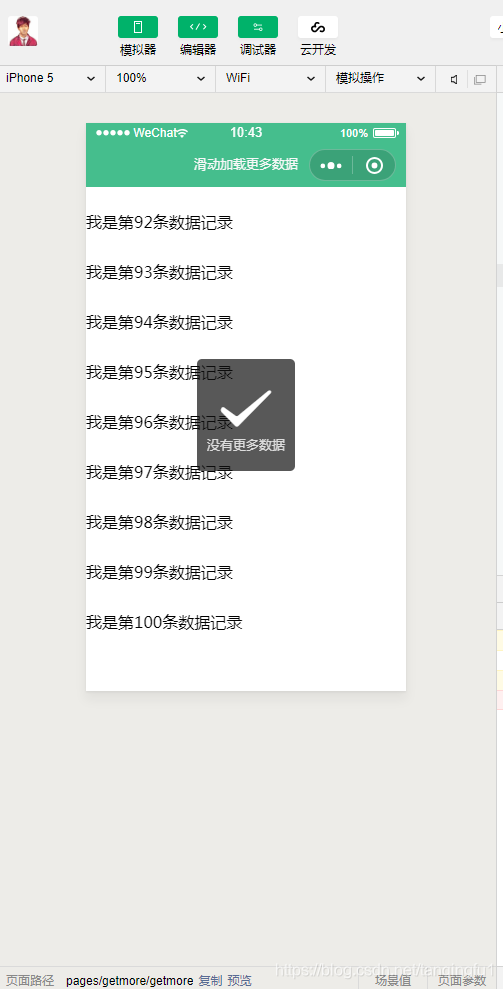
好了 到此为止滑动加载数据就完美的实现啦 如果你看了,对你有帮助就三连吧 谢谢
- 您还可以看一下 吴刚老师的【吴刚大讲堂】电商应用界面设计课程中的 电商产品视觉界面设计需求与应用场景小节, 巩固相关知识点