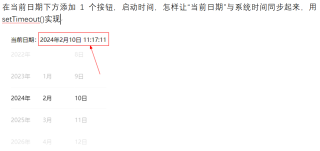<!--index.wxml-->
<view class="container">
<view>
当前日期:{{year}}年{{month}}月{{day}}日 {{hour}}:{{mini}}:{{sec}}
<button>启动时间</button>
<picker-view indicator-style="height:60px;"
style="width: 100%;height: 300px;"
value="{{value}}"
bindchange="bindChangePicker">
<!--下面的标签是picker-view中的一列-->
<picker-view-column>
<view wx:for="{{years}}" style="line-height: 60px;">
{{item}}年
</view>
</picker-view-column>
<picker-view-column>
<view wx:for="{{months}}" style="line-height: 60px;">
{{item}}月
</view>
</picker-view-column>
<picker-view-column>
<view wx:for="{{days}}" style="line-height: 60px;">
{{item}}日
</view>
</picker-view-column>
</picker-view>
</view>
</view>
// index.js
// 获取应用实例
const app = getApp()
const date=new Date()
const years=[]
const months=[]
const days=[]
//定义年份 let相当于var
for(let i=1900;i<=2050;i++){
years.push(i)
}
//定义月份
for(let i=1;i<=12;i++){
months.push(i)
}
//定义天数
for(let i=1;i<=31;i++){
days.push(i)
}
Page({
data: {
motto: 'Hello World',
userInfo: {},
years:years,
months:months,
days:days,
year:date.getFullYear(),
month:date.getMonth()+1,
day:date.getDate(),
hour:date.getHours(),
mini:date.getMinutes(),
sec:date.getSeconds(),
value:[119,1,2],
hasUserInfo: false,
canIUse: wx.canIUse('button.open-type.getUserInfo'),
canIUseGetUserProfile: false,
canIUseOpenData: wx.canIUse('open-data.type.userAvatarUrl') && wx.canIUse('open-data.type.userNickName') // 如需尝试获取用户信息可改为false
},
// 事件处理函数
bindViewTap() {
wx.navigateTo({
url: '../logs/logs'
})
},
bindChangePicker:function(e){
const val=e.detail.value
console.log('picker-view:',val)
//在前后端中,赋值的方式(沿用的就是封装:java的set和get)
this.setData({
year:this.data.years[val[0]],
month:this.data.months[val[1]],
day:this.data.days[val[2]]
})
},
onLoad() {
if (wx.getUserProfile) {
this.setData({
canIUseGetUserProfile: true
})
}
},
//绑定picker 点击“确定”按钮后
bindMultiPickerChange:function(e){
console.log('picker点击改变:',e.detail.value)
//把事件获取的值给data
this.setData({
multiIndex:e.detail.value
})
},
getUserProfile(e) {
// 推荐使用wx.getUserProfile获取用户信息,开发者每次通过该接口获取用户个人信息均需用户确认,开发者妥善保管用户快速填写的头像昵称,避免重复弹窗
wx.getUserProfile({
desc: '展示用户信息', // 声明获取用户个人信息后的用途,后续会展示在弹窗中,请谨慎填写
success: (res) => {
console.log(res)
this.setData({
userInfo: res.userInfo,
hasUserInfo: true
})
}
})
},
getUserInfo(e) {
// 不推荐使用getUserInfo获取用户信息,预计自2021年4月13日起,getUserInfo将不再弹出弹窗,并直接返回匿名的用户个人信息
console.log(e)
this.setData({
userInfo: e.detail.userInfo,
hasUserInfo: true
}
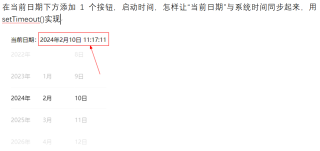
let timer = null;
Page({
onLoad: function (options) {
timer = setInterval(() => {
this.getHourMinuteSecond()
}, 1000)
},
/**
* @description:时间格式化、1位数时,前面拼接0
* @param {String|Number} i eg. 1
* @return {String} '01'
*/
spliceZero(i) {
if (i.toString().length === 1) {
i = '0' + i
} else {
i = i + ''
}
return i
},
// 提取当前日期的时分秒
getHourMinuteSecond() {
const dt = new Date()
// 个位数需要填充0的话使用注释内容
// const hour = this.spliceZero(dt.getHours())
// const minute = this.spliceZero(dt.getMinutes())
// const second = this.spliceZero(dt.getSeconds())
const hour = dt.getHours()
const mini = dt.getMinutes()
const sec = dt.getSeconds()
this.setData({
hour,
mini,
sec
})
},
/**
* 生命周期函数--监听页面卸载
*/
onUnload: function () {
clearInterval(timer)
},
})