vue中使用echarts,数据更新后无法重新绘制图表?
getTransformerSubstation3 () {
// this.myChart3.clear()
this.myChart3 = this.$echarts.init(document.getElementById('oneChart3'))
api
.getTransformerSubstation3(this.bdzparams)
.then(data => {
this.transformerSubstationList3 = data
let option = {
yAxis: {
type: 'category',
data: this.transformerSubstationList3.data.Asix,
},
xAxis: {
type: 'value',
},
series: [
{
data: this.transformerSubstationList3.data.data0,
type: 'bar',
itemStyle: {
normal: {
color: '#32b16c',
label: {
show: true,
position: 'right',
textStyle: {
color: 'black',
fontSize: 10,
},
},
},
},
barWidth: 20,
},
],
grid: {
x: '3%',
y: '20%',
bottom: '3%',
containLabel: true,
},
},
},
}
this.myChart3.setOption(option)
})
},
引用 皆我百晓生 小程序回复内容作答:
在Vue中使用echarts时,如果想要更新数据后重新绘制图表,可以先调用clear方法清空已有图表,并重新初始化myChart3。
下面是修改后的代码:
getTransformerSubstation3() {
if (this.myChart3) {
this.myChart3.clear();
}
this.myChart3 = this.$echarts.init(document.getElementById('oneChart3'));
api.getTransformerSubstation3(this.bdzparams).then((data) => {
this.transformerSubstationList3 = data;
let option = {
yAxis: {
type: 'category',
data: this.transformerSubstationList3.data.Asix,
},
xAxis: {
type: 'value',
},
series: [
{
data: this.transformerSubstationList3.data.data0,
type: 'bar',
itemStyle: {
normal: {
color: '#32b16c',
label: {
show: true,
position: 'right',
textStyle: {
color: 'black',
fontSize: 10,
},
},
},
},
barWidth: 20,
},
],
grid: {
x: '3%',
y: '20%',
bottom: '3%',
containLabel: true,
},
};
this.myChart3.setOption(option);
});
},
在每次更新数据之前,先判断myChart3是否存在,如果存在则调用clear方法清空已有图表。然后重新初始化myChart3并设置新的数据和配置项,最后调用setOption方法重新绘制图表。这样就可以实现数据更新后重新绘制图表了。
【相关推荐】
- 帮你找了个相似的问题, 你可以看下: https://ask.csdn.net/questions/7494926
- 这篇博客你也可以参考下:在vue中使用echarts,亲自操作配置步骤
- 您还可以看一下 jason老师的vue通用后台管理课程中的 echarts表格的基本使用小节, 巩固相关知识点
- 除此之外, 这篇博客: vue中如何使用echarts——以折线图为例中的 获取容器 部分也许能够解决你的问题, 你可以仔细阅读以下内容或跳转源博客中阅读:


如果你已经解决了该问题, 非常希望你能够分享一下解决方案, 写成博客, 将相关链接放在评论区, 以帮助更多的人 ^-^
一般重新setOption就可以了,如果不更新的话,可以尝试设置notMerge: true


Documentation - Apache ECharts Apache ECharts,一款基于JavaScript的数据可视化图表库,提供直观,生动,可交互,可个性化定制的数据可视化图表。 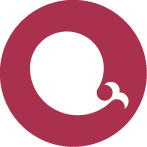 https://echarts.apache.org/zh/api.html#echartsInstance.setOption
https://echarts.apache.org/zh/api.html#echartsInstance.setOption