vue调试时,刷新页面浏览器报错
vue项目调试的时候,刷新页面,自己就报这个错,
TypeError: Cannot assign to read only property 'Symbol(Symbol.toStringTag)' of object '#<DataView>'

TypeError: Cannot assign to read only property 'Symbol(Symbol.toStringTag)' of object '#<DataView>' at getRawTag (http://localhost:5173/node_modules/.vite/deps/element-plus_es.js?v=df85e2a0:1561:27) at baseGetTag (http://localhost:5173/node_modules/.vite/deps/element-plus_es.js?v=df85e2a0:1593:64) at http://localhost:5173/node_modules/.vite/deps/element-plus_es.js?v=df85e2a0:4181:25
是我的element-plus版本有问题吗?
清下缓存再试试,还不行的话就是版本不兼容,换下版本试试
【相关推荐】
- 这有个类似的问题, 你可以参考下: https://ask.csdn.net/questions/7396603
- 你也可以参考下这篇文章:vue elementUI 时间控件优化 选择起始时间不能在结束时间之后,结束时间不能在起始时间之前
- 您还可以看一下 杜从文老师的基于vue-element-admin的后台权限验证系统课程中的 在响应拦截器里实现自定义错误提示小节, 巩固相关知识点
- 除此之外, 这篇博客: vue使用百度富文本编辑器中的 vue 使用百度富文本编辑器,由于element带的编辑器样式过于简单,所以使用百度富文本编辑器。 部分也许能够解决你的问题, 你可以仔细阅读以下内容或跳转源博客中阅读:
第一步登陆百度富文本官网
http://ueditor.baidu.com/website/download.html#ueditor下载最新版本,具体选择哪个语言的版本,你可以问下后端,其实哪个都一样,区别只是为了后面图片上传的配置提供方便。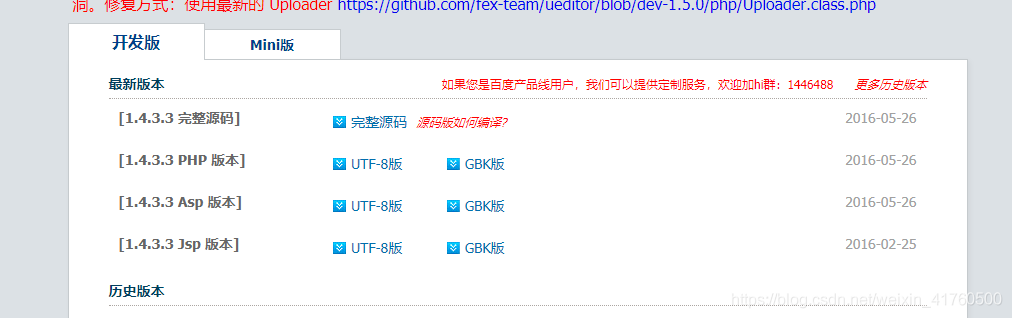
第二步将下载下来的文件存放在static目录下,并在main.js文件下引入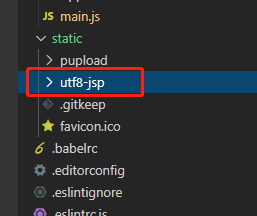
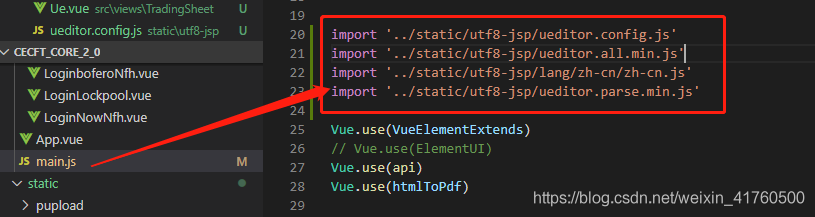
复制代码如下:import '../static/utf8-jsp/ueditor.config.js' import '../static/utf8-jsp/ueditor.all.min.js' import '../static/utf8-jsp/lang/zh-cn/zh-cn.js' import '../static/utf8-jsp/ueditor.parse.min.js'第三步 创建一个ueEdit.vue组件来存放编辑器文本代码,方便引用。
ueEdit.vue 代码如下,直接复制就好<template> <div> <script id="editor" type="text/plain"></script> </div> </template> <script> export default { name: 'UE', data () { return { editor: null } }, props: { defaultMsg: { type: String }, config: { type: Object } }, mounted() { const _this = this; this.editor = UE.getEditor('editor', this.config); // 初始化UE this.editor.addListener("ready", function () { _this.editor.setContent(_this.defaultMsg); // 确保UE加载完成后,放入内容。 }); }, methods: { getUEContent() { // 获取内容方法 return this.editor.getContent() } }, destroyed() { this.editor.destroy(); } } </script>第四步 在需要的vue 页面里引入百度富文本组件
//html <ueEdit :defaultMsg='content' :config='config' ref="ue"></ueEdit> <el-button type="primary" @click="baocun">保存</el-button> // content为默认内容 config为配置项 ue方便调用方法 如下 //引入组件 import ueEdit from "./ueEdit" //可根据自己的实际路径修改 //注册组件 components:{ueEdit} //初始配置 data(){ return { content:'请编辑相关内容', config: { initialFrameWidth: null, initialFrameHeight: 350, }, } }, methods:{ baocun(){ console.log( this.$refs.ue.getUEContent()) }, }第五步这是最后一步,就是在static文件夹中找到刚刚存放的富文本文件,找到ueditor.config.js文件,修改里面的参数
window.UEDITOR_HOME_URL ,如下图。后面的/static/utf8-jsp/ 为存放富文本依赖文件的地方。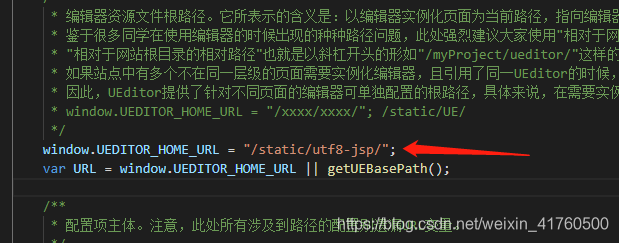
完成,到这里基本就出来了。最后还需要配置一下图片上传,不然上传图片icon会是灰色的。
照片上传打开ueditor.config.js 这就需要和后端统一路径啦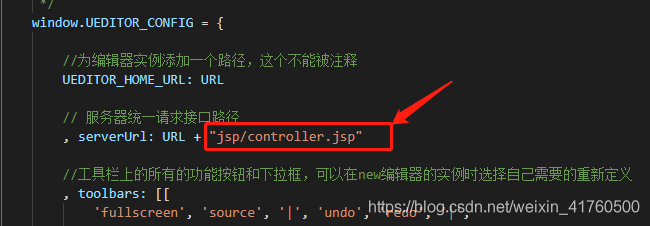
大功告成,小伙伴们赶紧去试试吧,有帮助记得给个赞哟!
如果你已经解决了该问题, 非常希望你能够分享一下解决方案, 写成博客, 将相关链接放在评论区, 以帮助更多的人 ^-^
解决了,是谷歌浏览器版本的问题,我一开始用的谷歌113版本会报这个错