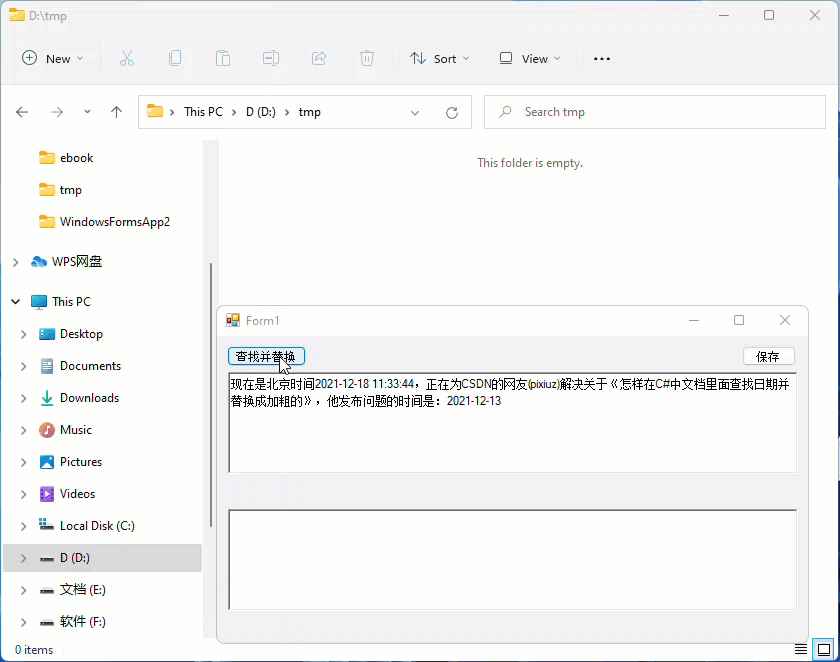怎样在C#中文档里面查找日期并替换成加粗的
三个文本框是生成正文的文档,每个文档代表一个段落,在每个段落查找日期并替换成加粗的
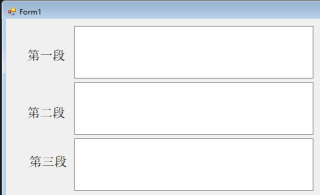
要在C# Winform应用程序中实现文本加粗,使用TextBox控件是不行的,得用RichTextBox控件,这里我使用C# Winform(.NET 6)为你写了一个示例,
先看运行效果,如图:
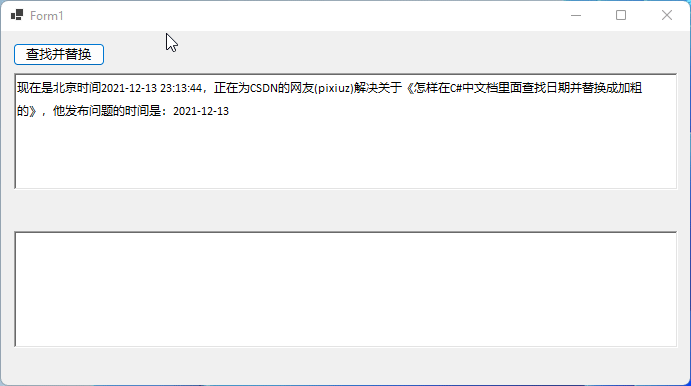
代码如下:
**Form1.cs **
using System.Text;
using System.Text.RegularExpressions;
namespace WinFormsApp1
{
public partial class Form1 : Form
{
public Form1()
{
InitializeComponent();
}
private void btnSearchAndReplace_Click(object sender, EventArgs e)
{
var text = rtxtParagraph.Text;
var pattern = @"(\d{4})-(\d{2})-(\d{2})( (\d{2}):(\d{2}):(\d{2}))?";
var r = new Regex(pattern);
var result = Regex.Replace(text, pattern, m => Replace(m.Value));
rtxtResult.Rtf = MakeBold(result);
}
private void Form1_Load(object sender, EventArgs e)
{
rtxtParagraph.Text = $"现在是北京时间{DateTime.Now:yyyy-MM-dd HH:mm:ss},正在为CSDN的网友(pixiuz)解决关于《怎样在C#中文档里面查找日期并替换成加粗的》,他发布问题的时间是:2021-12-13";
}
public string Replace(string text)
{
var returnValue = text.Replace(text, @"\b " + text + @" \b0 ");
return returnValue.ToString();
}
public string MakeBold(string text)
{
var finalString = new StringBuilder();
finalString.Append(@"{\rtf1\charset134");
finalString.Append(text);
finalString.Append(@"}");
return finalString.ToString();
}
}
}
Form1.Designer.cs
namespace WinFormsApp1
{
partial class Form1
{
/// <summary>
/// Required designer variable.
/// </summary>
private System.ComponentModel.IContainer components = null;
/// <summary>
/// Clean up any resources being used.
/// </summary>
/// <param name="disposing">true if managed resources should be disposed; otherwise, false.</param>
protected override void Dispose(bool disposing)
{
if (disposing && (components != null))
{
components.Dispose();
}
base.Dispose(disposing);
}
#region Windows Form Designer generated code
/// <summary>
/// Required method for Designer support - do not modify
/// the contents of this method with the code editor.
/// </summary>
private void InitializeComponent()
{
this.btnSearchAndReplace = new System.Windows.Forms.Button();
this.rtxtParagraph = new System.Windows.Forms.RichTextBox();
this.rtxtResult = new System.Windows.Forms.RichTextBox();
this.SuspendLayout();
//
// btnSearchAndReplace
//
this.btnSearchAndReplace.Location = new System.Drawing.Point(12, 12);
this.btnSearchAndReplace.Name = "btnSearchAndReplace";
this.btnSearchAndReplace.Size = new System.Drawing.Size(92, 23);
this.btnSearchAndReplace.TabIndex = 0;
this.btnSearchAndReplace.Text = "查找并替换";
this.btnSearchAndReplace.UseVisualStyleBackColor = true;
this.btnSearchAndReplace.Click += new System.EventHandler(this.btnSearchAndReplace_Click);
//
// rtxtParagraph
//
this.rtxtParagraph.Location = new System.Drawing.Point(13, 42);
this.rtxtParagraph.Name = "rtxtParagraph";
this.rtxtParagraph.Size = new System.Drawing.Size(664, 117);
this.rtxtParagraph.TabIndex = 1;
this.rtxtParagraph.Text = "";
//
// rtxtResult
//
this.rtxtResult.Location = new System.Drawing.Point(13, 200);
this.rtxtResult.Name = "rtxtResult";
this.rtxtResult.Size = new System.Drawing.Size(664, 117);
this.rtxtResult.TabIndex = 2;
this.rtxtResult.Text = "";
//
// Form1
//
this.AutoScaleDimensions = new System.Drawing.SizeF(7F, 15F);
this.AutoScaleMode = System.Windows.Forms.AutoScaleMode.Font;
this.ClientSize = new System.Drawing.Size(689, 354);
this.Controls.Add(this.rtxtResult);
this.Controls.Add(this.rtxtParagraph);
this.Controls.Add(this.btnSearchAndReplace);
this.Name = "Form1";
this.Text = "Form1";
this.Load += new System.EventHandler(this.Form1_Load);
this.ResumeLayout(false);
}
#endregion
private Button btnSearchAndReplace;
private RichTextBox rtxtParagraph;
private RichTextBox rtxtResult;
}
}
原来的方案只是根据你题目的大意来实现,对你要把文本保存到Word文档的需求进行了改进,示例代码如下:
using System;
using System.Drawing;
using System.Text.RegularExpressions;
using System.Windows.Forms;
namespace WindowsFormsApp2
{
public partial class Form1 : Form
{
public Form1()
{
InitializeComponent();
}
private void btnSearchAndReplace_Click(object sender, EventArgs e)
{
var text = rtxtParagraph.Text;
rtxtResult.Text = rtxtParagraph.Text;
var pattern = @"(\d{4})-(\d{2})-(\d{2})( (\d{2}):(\d{2}):(\d{2}))?";
var matches = Regex.Matches(text, pattern);
var font = rtxtParagraph.Font;
foreach (Match match in matches)
{
if (!match.Success) continue;
rtxtResult.SelectionStart = match.Index;
rtxtResult.SelectionLength = match.Length;
rtxtResult.SelectionFont = new Font(font, FontStyle.Bold | FontStyle.Italic);
}
}
private void Form1_Load(object sender, EventArgs e)
{
rtxtParagraph.Text = $"现在是北京时间{DateTime.Now:yyyy-MM-dd HH:mm:ss},正在为CSDN的网友(pixiuz)解决关于《怎样在C#中文档里面查找日期并替换成加粗的》,他发布问题的时间是:2021-12-13";
}
private void btnSave_Click(object sender, EventArgs e)
{
rtxtResult.SaveFile(@"d:\tmp\1.doc", RichTextBoxStreamType.RichText);
MessageBox.Show("文档保存成功");
}
}
}
运行效果如图: