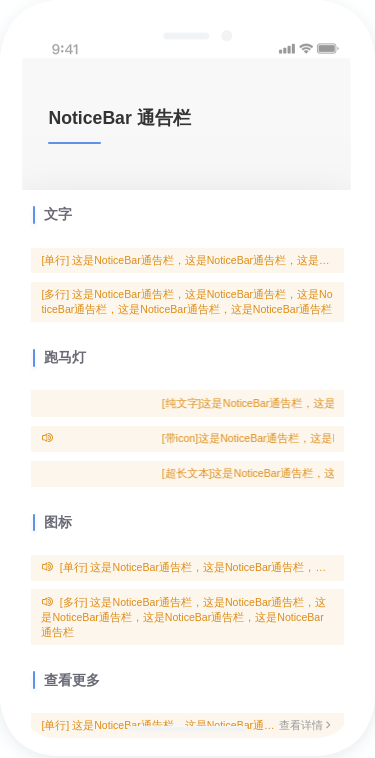taro-ui官网模板怎样使用
比如使用Noticebar 通告栏,使用了代码
import { AtNoticebar } from 'taro-ui'一般用法
<AtNoticebar>这是 NoticeBar 通告栏</AtNoticebar>然后就显示错误,在微信开发者工具里显示不出来,这是什么问题呢?
感谢各位大佬!!!
使用前准备
在使用之前,推荐学习 Taro 和 ES2015,并正确配置 Node.js v8.x 或以上版本
如何使用
1. 安装 Taro 脚手架工具
安装 Taro 开发工具 @tarojs/cli
使用 npm 或者 yarn 全局安装,或者直接使用 npx
$ npm install -g @tarojs/cli<br /> $ yarn global add @tarojs/cli
2. 初始化项目
使用命令创建模板项目
$ taro init myApp
3. 安装 Taro UI
$ cd myApp<br /> $ npm install taro-ui
P.S.因为要支持自定义主题功能,需要将样式从组件中抽离出来,在微信小程序中依赖 globalClass 功能,所以需要微信基础库版本在 v2.2.3 以上。
配置需要额外编译的源码模块
由于引用 node_modules 的模块,默认不会编译,所以需要额外给 H5 配置 esnextModules,在 taro 项目的 config/index.js 中新增如下配置项:
h5: {<br /> esnextModules: ['taro-ui']<br /> }
4. 使用 Taro UI
引入所需组件
在代码中 import 需要的组件并按照文档说明使用
// page.js<br /> import { AtButton } from 'taro-ui'<br /> // 除了引入所需的组件,还需要手动引入组件样式<br /> // app.js<br /> import 'taro-ui/dist/style/index.scss' // 全局引入一次即可
引入组件样式的三种方式
- 全局引入(JS中): 在入口文件中引入
taro-ui所有的样式
import 'taro-ui/dist/style/index.scss' // 引入组件样式 - 方式一
- 全局引入(CSS中): 在
app.scss样式文件中import组件样式并按照文档说明使用
@import "~taro-ui/dist/style/index.scss"; // 引入组件样式 - 方式二
- 按需引入: 在页面样式或全局样式中
import需要的组件样式
@import "~taro-ui/dist/style/components/button.scss"; // 引入所需的组件样式 - 方式三
具体的组件样式文件请查看 组件样式列表
示例
在 /myApp/src/pages/index/index.tsx 文件添加以下代码
import Taro, { Component, Config } from '@tarojs/taro'<br /> import { View } from '@tarojs/components'<br /> import { AtButton } from 'taro-ui'<br /> import './index.scss'<br /> export default class Index extends Component {<br /> config: Config = {<br /> navigationBarTitleText: '首页'<br /> }<br /> <br /> render () {<br /> return (<br /> <View className='index'><br /> <AtButton type='primary'>按钮文案</AtButton><br /> </View><br /> )<br /> }<br /> }
在 /myApp/src/app.scss 文件中添加如下代码
@import "~taro-ui/dist/style/index.scss"; // 引入组件样式,仅需引入一次即可
按需引入
如果你只希望引入部分组件,比如 Button,那么可以只 @import 需要的样式文件
@import "~taro-ui/dist/style/components/button.scss";
编译并预览
进入项目目录开始开发,可以选择小程序预览模式,或者 h5 预览模式,若使用小程序预览模式,则需要自行下载并打开对应的小程序开发者工具,并选择预览项目根目录。
微信小程序编译预览模式
# npm script<br /> $ npm run dev:weapp<br /> # 仅限全局安装<br /> $ taro build --type weapp --watch<br /> # npx用户也可以使用<br /> $ npx taro build --type weapp --watch
支付宝小程序编译预览模式
# npm script<br /> $ npm run dev:alipay<br /> # 仅限全局安装<br /> $ taro build --type alipay --watch<br /> # npx 用户也可以使用<br /> $ npx taro build --type alipay --watch
百度小程序编译预览模式
# npm script<br /> $ npm run dev:swan<br /> # 仅限全局安装<br /> $ taro build --type swan --watch<br /> # npx 用户也可以使用<br /> $ npx taro build --type swan --watch
H5 编译预览模式
复制代码
# npm script<br /> $ npm run dev:h5<br /> # 仅限全局安装<br /> $ taro build --type h5 --watch<br /> # npx 用户也可以使用<br /> $ npx taro build --type h5 --watch
使用指南
在 Taro 文件中引入组件
import { AtNoticebar } from 'taro-ui'
组件依赖的样式文件(仅按需引用时需要)
@import "~taro-ui/dist/style/components/noticebar.scss";
一般用法
<AtNoticebar>这是 NoticeBar 通告栏</AtNoticebar>
文字滚动
<AtNoticebar marquee><br /> 这是 NoticeBar 通告栏,这是 NoticeBar 通告栏,这是 NoticeBar 通告栏<br /> </AtNoticebar>
带图标
<AtNoticebar icon='volume-plus'><br /> 这是 NoticeBar 通告栏,这是 NoticeBar 通告栏,这是 NoticeBar 通告栏<br /> </AtNoticebar>
Noticebar 参数
参数说明类型可选值默认值close是否需要关闭按钮Boolean-falsesingle内容是否单行Boolean-falsemarquee内容是否滚动(内容只能单行)Boolean-falsespeed内容滚动速度 (默认速度100px/秒)Number-100showMore“查看更多”是否显示(内容只能单行)Boolean-falsemoreText“查看更多”链接文本String-查看详情icon内容前的icon图标String参考icon组件-
Noticebar 事件
事件名称说明返回参数onClose关闭时触发-onGotoMore点击”查看更多“时触发-