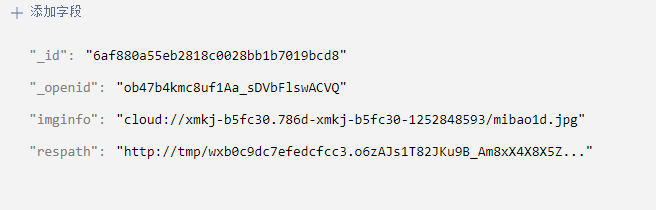微信小程序,在一个表单界面,将图片和其他数据一起存入云数据库中,怎么上传图片的存储路径
- 在小程序中,wxml中是一个表单,这个表单提交书籍信息, 包括书籍的图片,名称和价格,首先点击上传图片, 将在这个界面上预览显示出来图片, 之后填写名称和价格然后点击提交, 将数据存到云数据库,就是小程序云开发模式腾讯提供的云数据库,
- 1.求一段JS代码来解决这个问题, 我搞不懂图片在预览之后怎么上传到云存储中, 然后取出图片的存储路径上传到数据库中? 重点是在一个页面中进行这个操作
https://blog.csdn.net/qq_35713752/article/details/77970370
首先云数据库应该是指微信小程序自带的云数据库,首先你的问题有两个
一、图片上传云数据库
二、取出图片的存储路径上传到云数据库
上图是图片地址进入数据链表的地址
接来下,我们上传微信小程序端的代码
//index.js
const app = getApp()
Page({
data: {
avatarUrl: './user-unlogin.png',
userInfo: {},
logged: false,
takeSession: false,
requestResult: ''
},
onLoad: function() {
var that = this
// 调用云函数
wx.cloud.callFunction({
name: 'login',
data: {},
success: res => {
console.log('[云函数] [login] user openid: ', res.result.openid)
app.globalData.openid = res.result.openid
that.setData({
openid_info: res.result.openid
})
},
fail: err => {
console.error('[云函数] [login] 调用失败', err)
}
})
},
// 上传图片
getdata() {
let that = this;
wx.chooseImage({ //这一段是上传图片
sizeType: ['original', 'compressed'],
sourceType: ['album', 'camera'],
success: function (res) {
wx.showLoading({
title: '上传中',
});
let filePath = res.tempFilePaths[0];
wx.cloud.uploadFile({ //这一段是上传到云数据中的
cloudPath: 'mibao1d.jpg',
filePath: filePath, //这个就是图片的存储路径
success: res => {
console.log('[上传图片]成功:', res)
that.setData({
bigImg: res.fileID,
});
let fileID = res.fileID;
let open_info = that.data.openid_info
console.log(that.data.bigImg)
console.log(that.data.openid_info)
wx.getImageInfo({
src: that.data.bigImg,
success: function (res) {
console.log('happening:', res.path) //这个是转换的临时链接res.path
that.setData({
tempath:res.path
})
console.log('tempath',that.data.tempath)
let tempinfo = that.data.tempath
db.collection('newdata').add({ //这个就把云数据的图片存储路径上传到数据链表中了
data: {
imginfo: fileID,
respath: tempinfo
},
success(res) {
console.log('get success')
console.log(res)
console.log(tempinfo)
}
})
},
fail: function (res) {
console.log('failure')
}
})
const db = wx.cloud.database();
},
fail: e => {
console.error('[上传图片]失败:', e)
},
complete: () => {
wx.hideLoading()
}
});
}
})
}
})
<!--index.wxml-->
<view class="container">
<!-- 上传图片 -->
<view class="uploader">
<view class="uploader-text" bindtap="getdata">
<text>上传图片</text>
</view>
<view class="uploader-container" wx:if="{{bigImg}}">
<image class="uploader-image" src="{{bigImg}}" mode="aspectFit" bindtap="previewImg"></image>
</view>
</view>
</view>
/**index.wxss**/
page {
background: #f6f6f6;
display: flex;
flex-direction: column;
justify-content: flex-start;
}
.userinfo, .uploader, .tunnel {
margin-top: 40rpx;
height: 140rpx;
width: 100%;
background: #fff;
border: 1px solid rgba(0, 0, 0, 0.1);
border-left: none;
border-right: none;
display: flex;
flex-direction: row;
align-items: center;
transition: all 300ms ease;
}
.uploader, .tunnel {
height: auto;
padding: 0 0 0 40rpx;
flex-direction: column;
align-items: flex-start;
box-sizing: border-box;
}
.uploader-text, .tunnel-text {
width: 100%;
line-height: 52px;
font-size: 34rpx;
color: #007aff;
}
.uploader-container {
width: 100%;
height: 400rpx;
padding: 20rpx 20rpx 20rpx 0;
display: flex;
align-content: center;
justify-content: center;
box-sizing: border-box;
border-top: 1px solid rgba(0, 0, 0, 0.1);
}
.uploader-image {
width: 100%;
height: 360rpx;
}