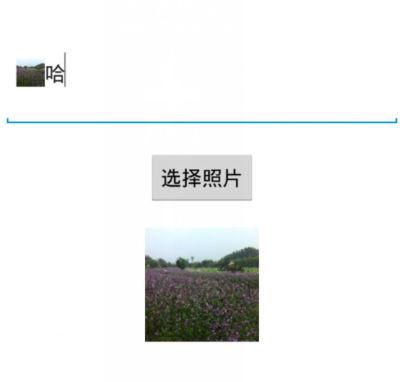解析EditText.getText().toString()得到的图片
求助各位大神:我在EditText中插入了一张图片,我用edit_text.getText().toString将图片以String形式保存,我怎么把String又转换为图片显示在TextView中呢?
SpannableString ss = new SpannableString(imagePath);
Pattern p=Pattern.compile("/mnt/sdcard/.+?\\.\\w{3}");
Matcher m=p.matcher(imagePath);
while(m.find()){
Bitmap bm = BitmapFactory.decodeFile(m.group());
Bitmap rbm = r.resizeImage(bm, 100, 100);
ImageSpan span = new ImageSpan(this, rbm);
ss.setSpan(span, m.start(), m.end(), Spannable.SPAN_EXCLUSIVE_EXCLUSIVE);
}
Editable edit_text = display.getEditableText();
edit_text.append(ss);
这样做只能得到路径格式的字符串。怎么让图片再显示出来呢?
忘记说了,我是把最后的ss转换成charSequence类型,再调用editText.setText(ss)。
http://blog.csdn.net/woshisap/article/details/6619449
建议你的正则写成这样:
Pattern p = Pattern.compile("/.*(jpg|jpeg|png|bmp|gif)");
while循环里,取到照片resize,调用setSpan。最后调用editText.setText(ss)。这样就行了。
Activity:
public class ShowImageActivity extends Activity {
private EditText et_image;
private ImageView img_show;
private final static int REQUEST_SELECT_PICTURE = 0x11;
@Override
protected void onCreate(Bundle savedInstanceState) {
super.onCreate(savedInstanceState);
setContentView(R.layout.activity_show_image);
et_image = (EditText) findViewById(R.id.et_image);
img_show = (ImageView) findViewById(R.id.img_show);
Button btn_select = (Button) findViewById(R.id.btn_select);
btn_select.setOnClickListener(view -> doSelectPicture());
}
//使用Bitmap调整尺寸
private static Drawable resizeImage(Bitmap bitmap, int newWidth, int newHeight)
{
int width = bitmap.getWidth();
int height = bitmap.getHeight();
float scaleWidth = ((float) newWidth) / width;
float scaleHeight = ((float) newHeight) / height;
Matrix matrix = new Matrix();
matrix.postScale(scaleWidth, scaleHeight);
Bitmap resizedBitmap = Bitmap.createBitmap(bitmap, 0, 0, width, height, matrix, true);
return new BitmapDrawable(resizedBitmap);
}
private CharSequence addImageWithText(String imagePath){
SpannableString ss = new SpannableString(imagePath);
Pattern p = Pattern.compile("/.*(jpg|jpeg|png|bmp|gif)");
Matcher m = p.matcher(imagePath);
while(m.find()){
Log.e("123456", "image_path_match = " + m.group());
Bitmap bitmap = BitmapFactory.decodeFile(m.group());
Drawable drawable = resizeImage(bitmap, 100, 100);
img_show.setImageDrawable(drawable);
ImageSpan span = new ImageSpan(drawable);
ss.setSpan(span, m.start(), m.end(), Spannable.SPAN_EXCLUSIVE_EXCLUSIVE);
}
return ss;
}
public void doSelectPicture() {
Intent intent;
if (Build.VERSION.SDK_INT < 19) {
intent = new Intent(Intent.ACTION_GET_CONTENT);
intent.setType("image/*");
} else {
intent = new Intent(Intent.ACTION_PICK, MediaStore.Images.Media.EXTERNAL_CONTENT_URI);
}
startActivityForResult(intent, REQUEST_SELECT_PICTURE);
}
@Override
protected void onActivityResult(int requestCode, int resultCode, Intent data) {
super.onActivityResult(requestCode, resultCode, data);
if(data != null && requestCode == REQUEST_SELECT_PICTURE){
try {
Uri uri = data.getData();
String [] project={MediaStore.Images.Media.DATA};
Cursor cursor = managedQuery( uri, project, null, null, null);
int column_index = cursor.getColumnIndexOrThrow(MediaStore.Images.Media.DATA);
cursor.moveToFirst();
String path = cursor.getString(column_index);
Log.e("123456", "image_path_real = " + path);
CharSequence withImage = addImageWithText(path);
et_image.setText(withImage);
}catch (Exception e){
Log.e("123456", e.toString());
}
}
}
}
xml(其中ImagView是用来显示选择本地照片原图):
<?xml version="1.0" encoding="utf-8"?>
<LinearLayout xmlns:android="http://schemas.android.com/apk/res/android"
android:layout_width="match_parent"
android:layout_height="match_parent"
android:orientation="vertical"
android:padding="@dimen/dp_5"
android:background="@color/white">
<EditText
android:id="@+id/et_image"
android:layout_marginTop="160dp"
android:layout_marginBottom="10dp"
android:layout_width="match_parent"
android:layout_height="wrap_content"
android:minHeight="100dp"/>
<Button
android:id="@+id/btn_select"
android:layout_marginTop="10dp"
android:layout_marginBottom="10dp"
android:layout_width="wrap_content"
android:layout_height="wrap_content"
android:text="选择照片"
android:textSize="18sp"
android:layout_gravity="center_horizontal"/>
<ImageView
android:id="@+id/img_show"
android:layout_marginTop="10dp"
android:layout_marginBottom="10dp"
android:layout_width="100dp"
android:layout_height="100dp"
android:layout_gravity="center_horizontal"/>
</LinearLayout>
访问SD卡权限:
<uses-permission android:name="android.permission.READ_EXTERNAL_STORAGE" />
<uses-permission android:name="android.permission.WRITE_EXTERNAL_STORAGE" />