vuecli 如何让一个元素自适应 现已经监听到窗口的宽度 就差设置某个元素的高了 有哪个大佬帮我下呗 百度我搜不到了!还有就是video-player动态切换视频源怎么整?小白提问
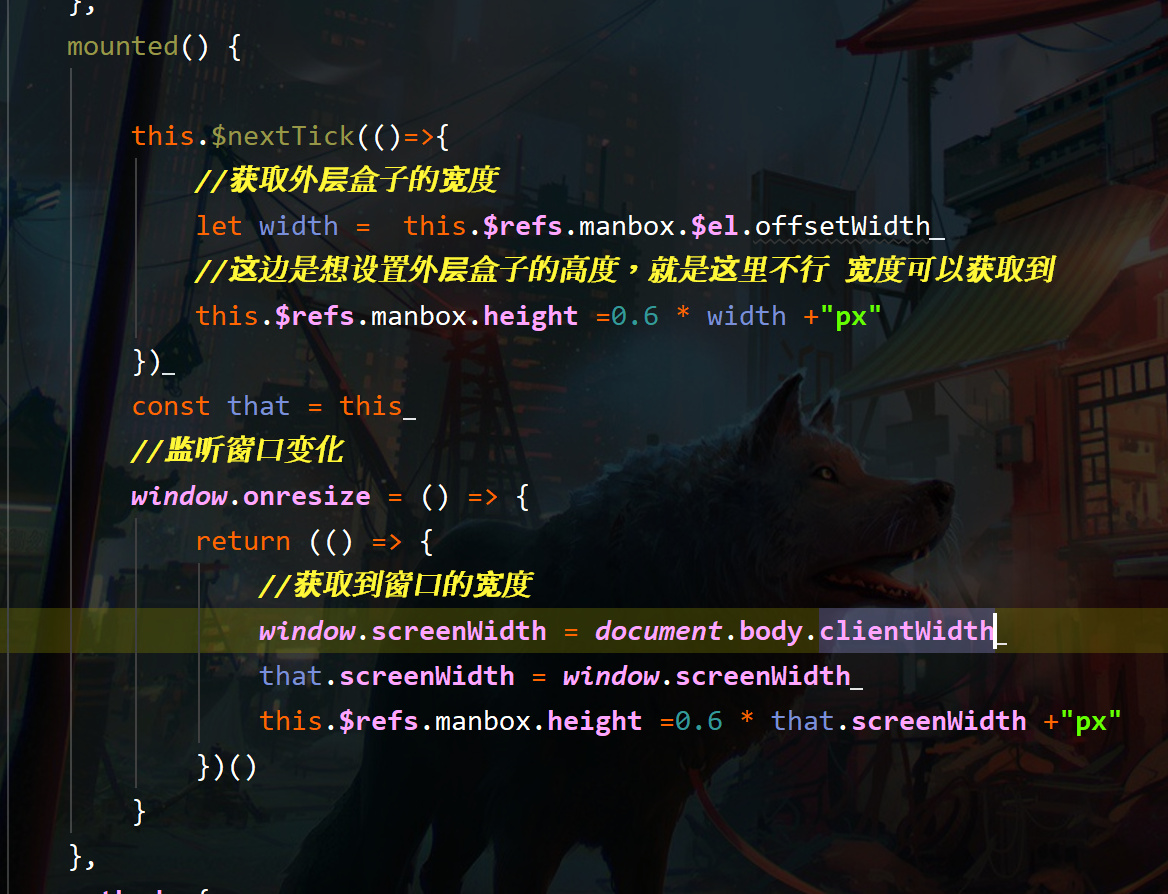
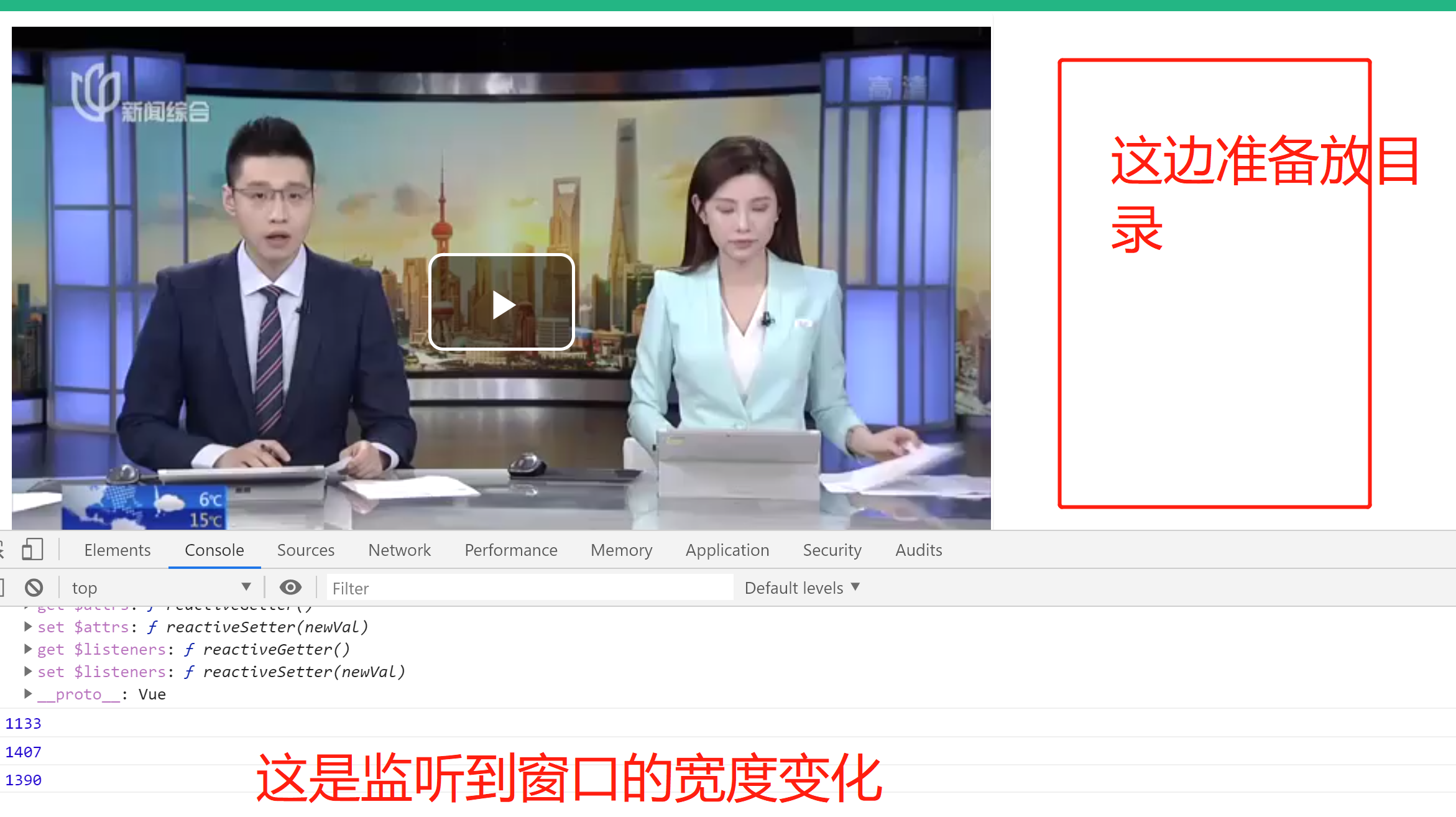
参考GPT和自己的思路:
关于Vue CLI如何让一个元素自适应宽度和高度,可以使用CSS的width和height属性设置为百分比,如:width: 100%; height: 100%;,这样该元素就可以根据容器的大小自适应,但需要注意该元素的父元素也必须设置为自适应大小。
至于你的代码中需要设置某个元素的高度,可以使用Vue.js中的ref来获取该元素的DOM,然后通过修改DOM元素的样式来动态改变高度。示例代码如下:
Template:
<template>
<div ref="myElem">
...
</div>
</template>
Script:
<script>
export default {
name: 'MyComponent',
mounted() {
window.addEventListener('resize', this.handleResize);
this.handleResize();
},
methods: {
handleResize() {
const elem = this.$refs.myElem;
if (elem) {
// 获取容器的宽度
const width = elem.offsetWidth;
// 设置高度为宽度的一半
elem.style.height = `${width / 2}px`;
}
},
},
};
</script>
关于video-player动态切换视频源的问题,可以通过修改source标签的src属性来实现。示例代码如下:
Template:
<template>
<div>
<video ref="videoPlayer" controls>
<source :src="currentSource" type="video/mp4" />
</video>
<button @click="handleSwitchSource">Switch Source</button>
</div>
</template>
Script:
<script>
export default {
name: 'MyComponent',
data() {
return {
sources: [
'https://example.com/video1.mp4',
'https://example.com/video2.mp4',
],
currentSourceIndex: 0,
};
},
computed: {
currentSource() {
return this.sources[this.currentSourceIndex];
},
},
methods: {
handleSwitchSource() {
this.currentSourceIndex = (this.currentSourceIndex + 1) % this.sources.length;
const videoElem = this.$refs.videoPlayer;
if (videoElem) {
videoElem.pause();
videoElem.load();
videoElem.play();
}
},
},
};
</script>
以上是简单的解决方案,如果还有问题可以继续提问。